Managing Multiple Company Records with Bulk Actions
Twozo’s bulk action feature offers several options to streamline processes, including Assign Owner, Update Field, Delete, Export, Add Tag, and Remove Tag. These options allow you to efficiently manage multiple items at once, reducing the time spent on repetitive tasks and enhancing overall productivity in CRM management.
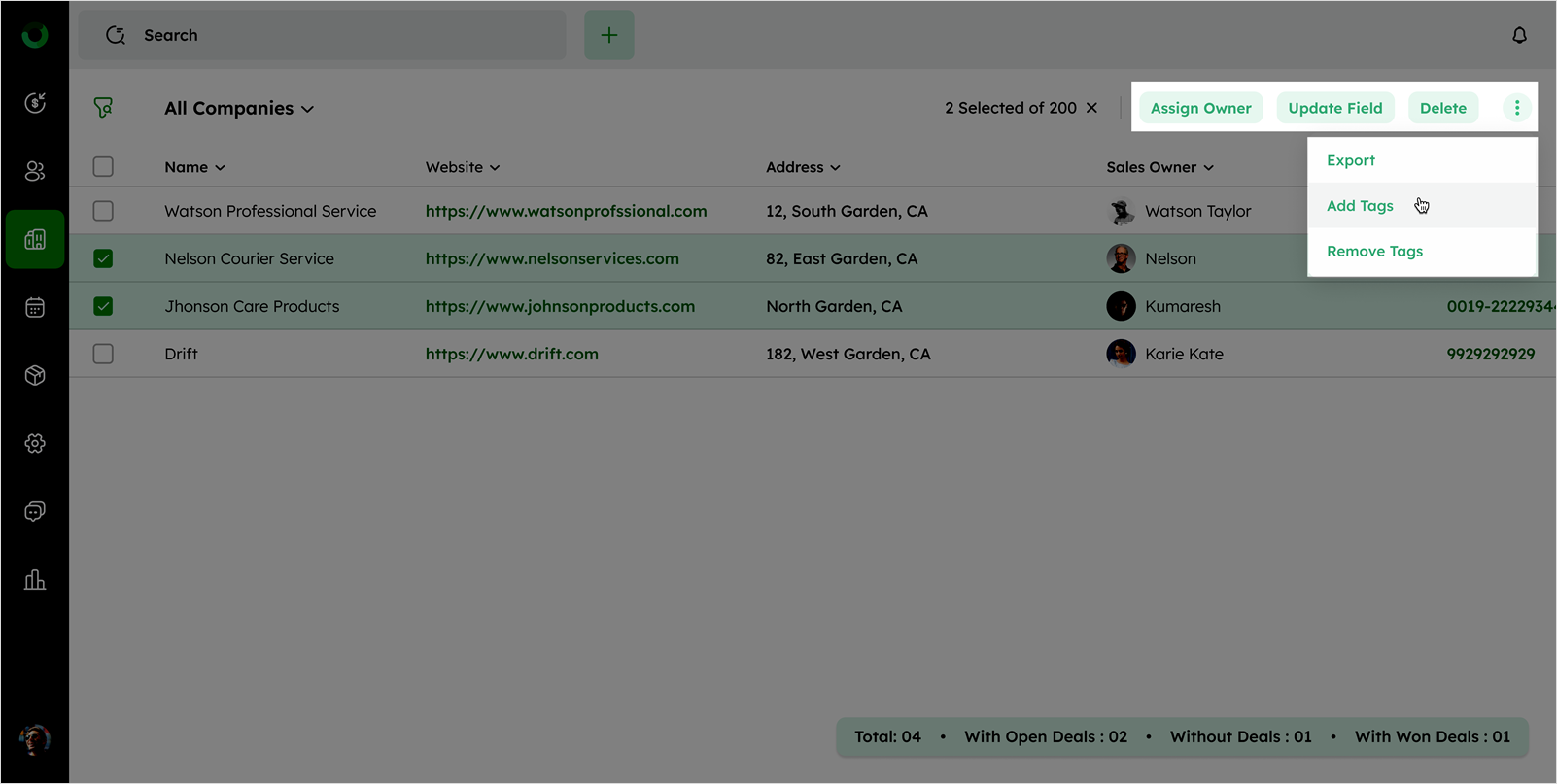
Assign Owner
Twozo offers to reassign the ownership of the selected companies, to a different sales owner. In reassigning, the new owner will now manage the associated tasks, activities, and interactions for these companies.
- Access the company list view page from the company module. In the list view, mark the checkboxes for the companies to be reassigned.
- Choose Assign Owner at the top right of the screen. It will open the Assign Owner drawer.
- Select the new owner from the drop-down list and click the Save button to assign a new owner.
Update Fields
The Bulk action allows the modification of specific fields for all selected company records simultaneously, ensuring data consistency without manual updates for each record.
- Access the company list view and select the companies to update by checking their boxes.
- Go to the Update Field option in the toolbar.
- Select the fields you want to modify and input the new values.
- If additional fields are required, click +Add More Fields to open more fields for further updates. The +Add More Fields button will become clickable only after all required fields in the initial section are filled out.
- Click Save to apply the updates for the selected companies.
Delete
Maintaining an organized and efficient work data base, you are required to clean up.
Twozo helps the users to remove the selected companies from the system by moving them into the recycle bin. The data in the recycle bin retains for 90 days, and offers to recover the data if needed, even after permanently deleted.
- In the company list view. Select the companies to delete by checking their boxes.
- Click the Delete option from the dialogue box.
- Confirm the deletion in the dialogue to move the companies to the recycle bin.
Export
Exporting the file containing the details of the selected companies, can be used for reporting, data sharing, or backup purposes outside the CRM system.
- Go to the company list view. Select the companies to export by marking their checkboxes.
- After selecting the checkboxes, Click the ellipses menu and select Export option.
- Choose your preferred file format such as XLSX, XLS, or CSV.
- Download the exported file.
Add Tag
Adding a label to the selected companies, helps you to group or categorize data for easier organization and future filtering.
- In the company list view. Select the companies you want to tag by checking their boxes.
- Choose Add Tag from the ellipsis drop menu.
- Enter the tag name and apply it to the selected companies.
Remove Tag
In making the database cleaner and more organized, Twozo allows you to remove specified tags from the selected companies while retaining relevant and current tags.
- Access the list view of the company module. Select the companies of the tags that need to be removed by checking their boxes.
- Click the Remove Tag from the ellipsis dropdown. Twozo provides two options: to remove all tags, select All Tags, and click Remove.
- To remove specific tags, select Selected Tags, then enter the tag name you wish to remove.
- Select the tags to remove from the list and confirm.
Related Articles
Managing Products with Bulk Actions
Bulk Action The bulk action feature offers several options to streamline processes, including Add To Deal, Assign Owner, Update Field, Delete, and Export. These options allow you to efficiently manage multiple items at once, reducing the time spent ...Managing Activities with Bulk Actions in Twozo
The bulk actions in Twozo allows to manage multiple activities by saving your time and streamlining the workflow. You can perform various access to the group of activities in the list view, such as Update Field, Mark As Completed, Delete, and Export. ...Streamlining Contact Management with Bulk Actions
What are bulk actions, and how do they help in managing multiple records efficiently? Bulk actions allow you to perform operations on multiple records simultaneously, saving time by applying actions to several records at once. This feature is ...Managing Bulk Actions in the Deal Module
What are the available bulk actions in the list view, and how are they performed? When the list view checkbox is clicked, the bulk action tray with the Send Email, Assign Owner, Update Field, Add/Remove Tags, and Delete options will appear. Details ...Available features for bulk email management
Bulk email management allows you to compose and send a single email to multiple recipients at once. Under this Bulk Email section, you will find three key areas to organize your emails: Metrics, Scheduled, and Draft. Metrics This section provides ...